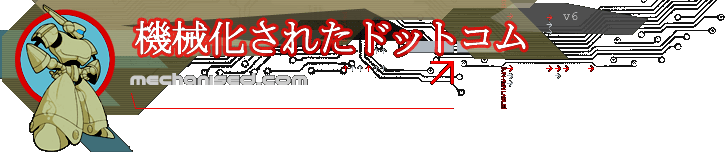Welcome to the blog of mechanised.com
This blog is mainly a technical repository of information on Virtualisation tools and management for our hosting service.
Also for HP's Bladesystem that we use at both our datacentres.
Other articles are also included on .Net development and MS SQL Server as well as other interesting things we come across.
Thursday 31 July 2008
Seagate Cheetah 15K.5 146.8GB 15,000rpm 16MB SAS 3Gb/s Hard Disk Drive
Technical Description: Seagate HD Cheetah 15k.5/147GB SAS 15Krpm 16MB - ST3146855SS (Components Internal Hard Drives)
The fifth-generation Cheetah 15K.5 enterprise hard drive features innovative perpendicular recording technology, setting new standards for 15K-RPM drive capacity, performance and reliability. The Seagate Cheetah 15K.5 hard drive is the first to break the 100-MB/s sustained transfer rate barrier. These drives lead the industry in reliability, performance and value by delivering higher throughput with fewer drives than conventional 10K-RPM solutions . The Cheetah 15K.5 enterprise hard drive sets a new standard for storage cost effectiveness with an unprecedented blend of storage performance, capacity and reliability.
Warranty: 1 Year Warranty
Features
# 16-MB cache
# Perpendicular recording technology for maximum capacity
# Up to 125-MB/s sustained transfer rate
# 30 percent more IOPS than 10K 3.5-inch drives
# Reduced RAID rebuild times
# Highest reliability rating in the industry
# Lower total cost of ownership (TCO)
# 5-year warranty
# Number of pins on the I/O connector - 5
Specification
Disk Size: 3.5 Inches
Disk Capacity: 146.8GB
Disk Speed: 15000RPM
Data Buffer: 16384KB
Interface: SAS 3Gb/s SAS
Data Transfer Rates: 300MB/s
Heads: 4
Performance
Average Latency: 2.0ms
Mean Time Between Failure (MTBF): 1.4 Million Hours
Environmental
Acoustics (Idle Mode): 3.2dB
Operating Temperature: 5 to 55°C
Relative Humidity: 5 to 95%
Vibration (Operating): 0.5 Gs
Shock (Operating): 60Gs for 2ms
Electrical
Power Requirement Idle (Ready): 11.2Watts
Physical
Enclosure type: Internal
Dimensions: 10.185cm (W) x 14.699cm (D) x 2.611cm (H) - Weight 0.839kg
Wednesday 30 July 2008
Tuesday 29 July 2008
Get full control over your ESXi Server
Also here are the commands to get SNMP enabled via RCLI.
C:\Program Files (x86)\VMware\VMware VI Remote CLI\bin>perl vicfg-snmp.pl --server yourserverip -c public -p 5567 -t trapserverip@162/public
Enter username: root
Enter password:
Changing udp port to 5567...
Complete.
Changing community list to: public...
Complete.
Changing notification(trap) targets list to: trapserverip@162/public...
Complete.
C:\Program Files (x86)\VMware\VMware VI Remote CLI\bin>perl vicfg-snmp.pl --server yourserverip -E
Enter username: root
Enter password:
Enabling agent...
Complete.
C:\Program Files (x86)\VMware\VMware VI Remote CLI\bin>perl vicfg-snmp.pl --server yourserverip -s
Enter username: root
Enter password:
Current SNMP agent settings:
Enabled : 1
UDP port : 5567
Communities :
public
Notification targets :
trapserverip@41472/public
C:\Program Files (x86)\VMware\VMware VI Remote CLI\bin>perl vicfg-snmp.pl --server yourserverip -T
Enter username: root
Enter password:
Sending test nofication(trap) to all configured targets...
Complete. Check with each target to see if trap was received.
ESXi 3.5 does ship with the ability to run SSH, but this is disabled by default (and is not supported). If you just need to access the console of ESXi, then you only need to perform steps 1 - 3.
1) At the console of the ESXi host, press ALT-F1 to access the console window.
2) Enter unsupported in the console and then press Enter. You will not see the text you type in.
3) If you typed in unsupported correctly, you will see the Tech Support Mode warning and a password prompt. Enter the password for the root login.
4) You should then see the prompt of ~ #. Edit the file inetd.conf (enter the command vi /etc/inetd.conf).
5) Find the line that begins with #ssh and remove the #. Then save the file. If you're new to using vi, then move the cursor down to #ssh line and then press the x key. Type in :wq to save the file and exit vi. If you make a mistake, you can press the ESC key and then type :q! to quit vi without saving the file.
6) Run ps | grep inetd to determine the process ID for the inetd process. The output of the command will be something like 1299 1299 busybox inetd, and the process ID is 1299. Then run kill -HUP
Sunday 27 July 2008
Silverstripe CMS
Latest Version: 2.0.2b
View Demo: http://demo.silverstripe.com/
History
SilverStripe is a free software / open source content management system (CMS) for creating and managing websites through a simple web interface. It has many advanced features. These features include an MVC framework, XHTML compliance, multiple ways of organising navigation through folksonomy, a flexible data object model, multiple templates per page, a separate "draft site" and "published site through staging content, asset management , image resizing, versioning and rollback, SEF URLs with meta-data. SilverStripe is designed for UTF-8 support including internationalisation of character sets. It also deploys content through RSS and full text search, including searching of PDF's and Word documents.
SilverStripe 2.x coding began in late 2005, as an overhaul to take advantage of object orientation and other features of PHP5, and to allow Firefox/Macintosh compatibility, which had been difficult as SilverStripe 1.x predated Firefox.
SilverStripe is released under the terms of the BSD Licence.
http://acogitosis.krop.pl/2008-07-03-en-installing-silverstripe-on-iis-server/
How to Create Your Own Bootable ESXi USB Stick
HOW TO Create your own bootable ESX 3i usb stick
Requirements:
- 1 GB USB flash drive
- WinImage
- 7Zip
Of course you can use your favourite tools and larger USB flash drives, but 1 GB is enough space for the boot image.
Perform the following steps to create a bootable ESX Server 3i USB flash drive:
- Download ESX Server 3i Installable ISO
- Extract INSTALL.TGZ from the root directory of the ISO image using an 7Zip
- Extract /usr/lib/vmware/installer/VMware-VMvisor-big-3.5.0-xxxxx.i386.dd.bz2 from INSTALL.TGZ using 7Zip
- Extract VMware-VMvisor-big-3.5.0-xxxxx.i386.dd from VMware-VMvisor-big-3.5.0-xxxxx.i386.dd.bz2 using 7Zip
- Attach the USB flash drive and make sure you no longer need the data on it
- Use WinImage to transfer VMware-VMvisor-big-3.5.0-xxxxx.i386.dd to the USB flash drive
- Disk->Restore Virtual Hard Disk image on physical drive…
- Select the USB flash drive (Warning: If you select the wrong disk you will lose data!)
- Select the image file VMware-VMvisor-big-3.5.0-xxxxx.i386.dd
- Confirm the warning message
- Wait for the transfer to complete
- Unplug the USB flash drive (Warning: If you forget to unplug the flash drive from the PC you might lose the data on your hard drives the next time you boot!)
- Attach the USB flash drive to the machine you want to boot (Warning: If ESX Server 3i recognizes local drives, you might lose the data on it, so make sure you don´t need it anymore or unplug all hard drives!)
- Turn the machine on and make sure the USB flash drive is selected as boot device
- Watch ESX Server 3i boot
- Configure
- Enjoy!
Platespin, handy for VMWare, PowerRecon Inventory edition, could be useful
Unfortunately it doesn't install on a test Server 2003 standard machine. Server just created a virtual folder under the default website and the client just throws a continual stream of 401 results. :(