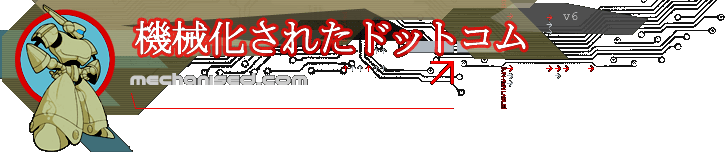If you need a cheap as chips server for lab testing but still want to use an official HP server that is on the ESX/ESXi HCL then look no further than the ML350 G5.
It can be picked up for £571.76 from imldirect.com.
This is a low spec dual core Xeon but it does have the HP Smart Array E200i and will support 6 SAS/SATA drives, only comes with 1GB RAM but RAM is cheap.
We'll be using in our lab with the HP USB embedded ESXi for testing etc.
HP product code is 470064-100.
Welcome to the blog of mechanised.com
This blog is mainly a technical repository of information on Virtualisation tools and management for our hosting service.
Also for HP's Bladesystem that we use at both our datacentres.
Other articles are also included on .Net development and MS SQL Server as well as other interesting things we come across.
Friday 21 November 2008
Sunday 9 November 2008
Convert old VMWare server disk directly to ESX/ESXi format
Rather than use Converter which isn't altogether reliable especially with converting multi-disk servers, convert the disk directly and upload straight to the datastore.
Here's how to make the transition easy, assuming all your disks use LSILogic or BusLogic drives:
On your vmware server host, use "vmware-vdiskmanager -r (source disk path) -t 2 (destination disk path)" to convert your disk to "monolithicFlat"
Open "disk.vmdk" it is just a text file
Change "monolithicFlat" to "vmfs" and change "FLAT" (note the case!) below that to "vmfs".
Just add the disk to the ESX/ESXi VM and boot!
Here's how to make the transition easy, assuming all your disks use LSILogic or BusLogic drives:
On your vmware server host, use "vmware-vdiskmanager -r (source disk path) -t 2 (destination disk path)" to convert your disk to "monolithicFlat"
Open "disk.vmdk" it is just a text file
Change "monolithicFlat" to "vmfs" and change "FLAT" (note the case!) below that to "vmfs".
Just add the disk to the ESX/ESXi VM and boot!